1. Log into MyRACMA with your ID number and password. If you cannot remember your password, please click the ‘Reset Password’ link on the login page.
2. Select ‘My Invoices’ from the ‘My ePortfolio’ drop down menu:
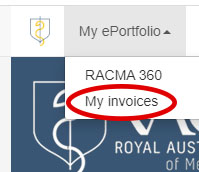
3. After selecting My Invoices from your ePortfolio, you will be directed to your invoice dashboard. From here you can:
- View your invoice
- Pay your invoice
- Print your invoice; and
- Save your invoice.
Instructions for these actions can be found on the My Invoices dashboard page when you login.

How to pay your invoice
Select ‘View Invoice’ and the invoice will open, from there you can select ‘Pay Invoice’ and you will be directed to the secure credit card payment screen.

PLEASE NOTE: Alternative payment methods are listed on the invoice if you do not wish to pay via credit card.

